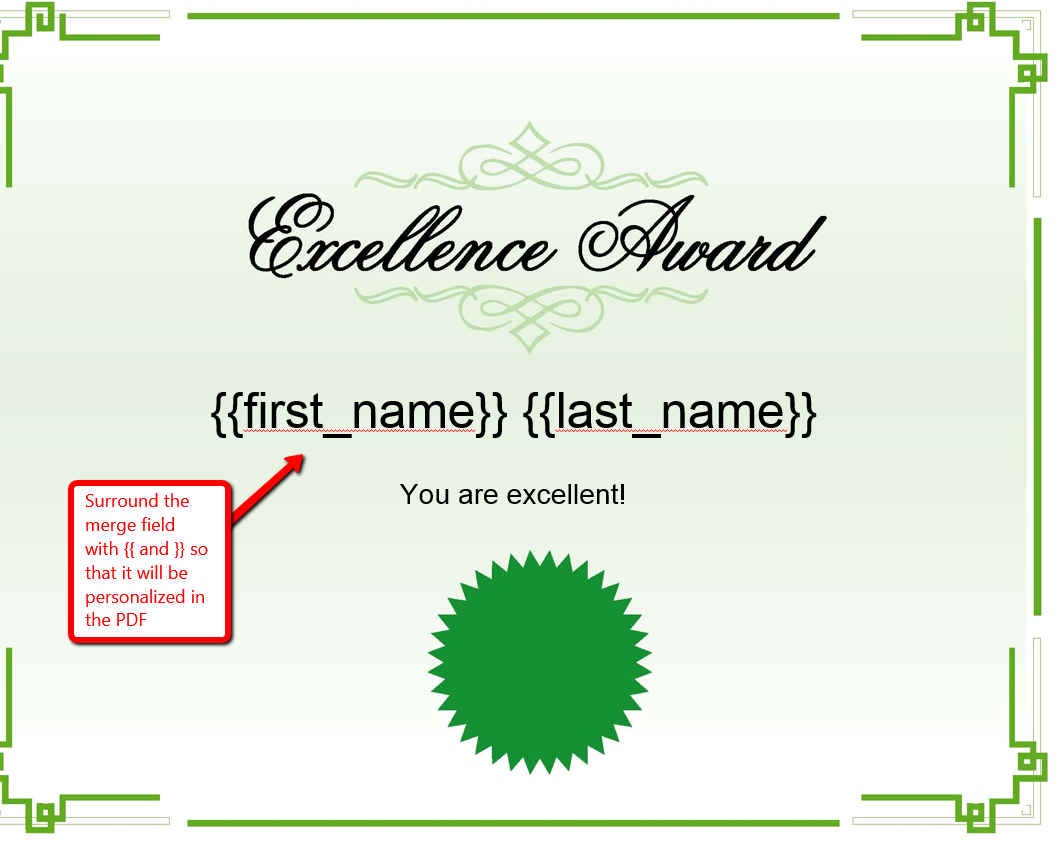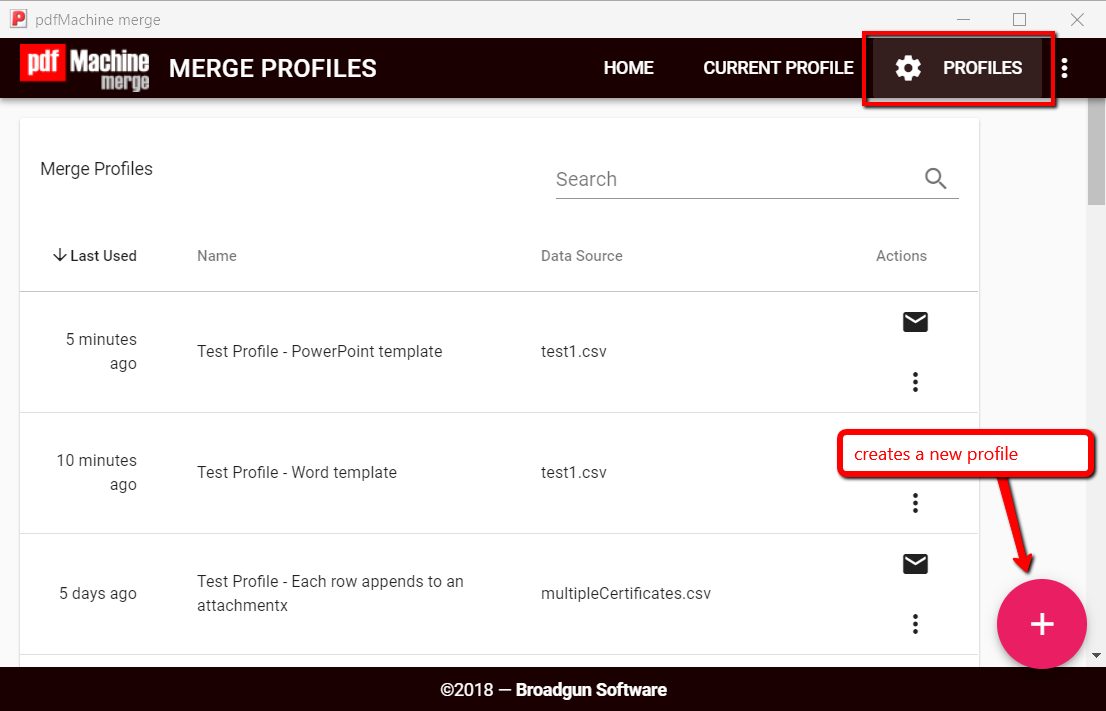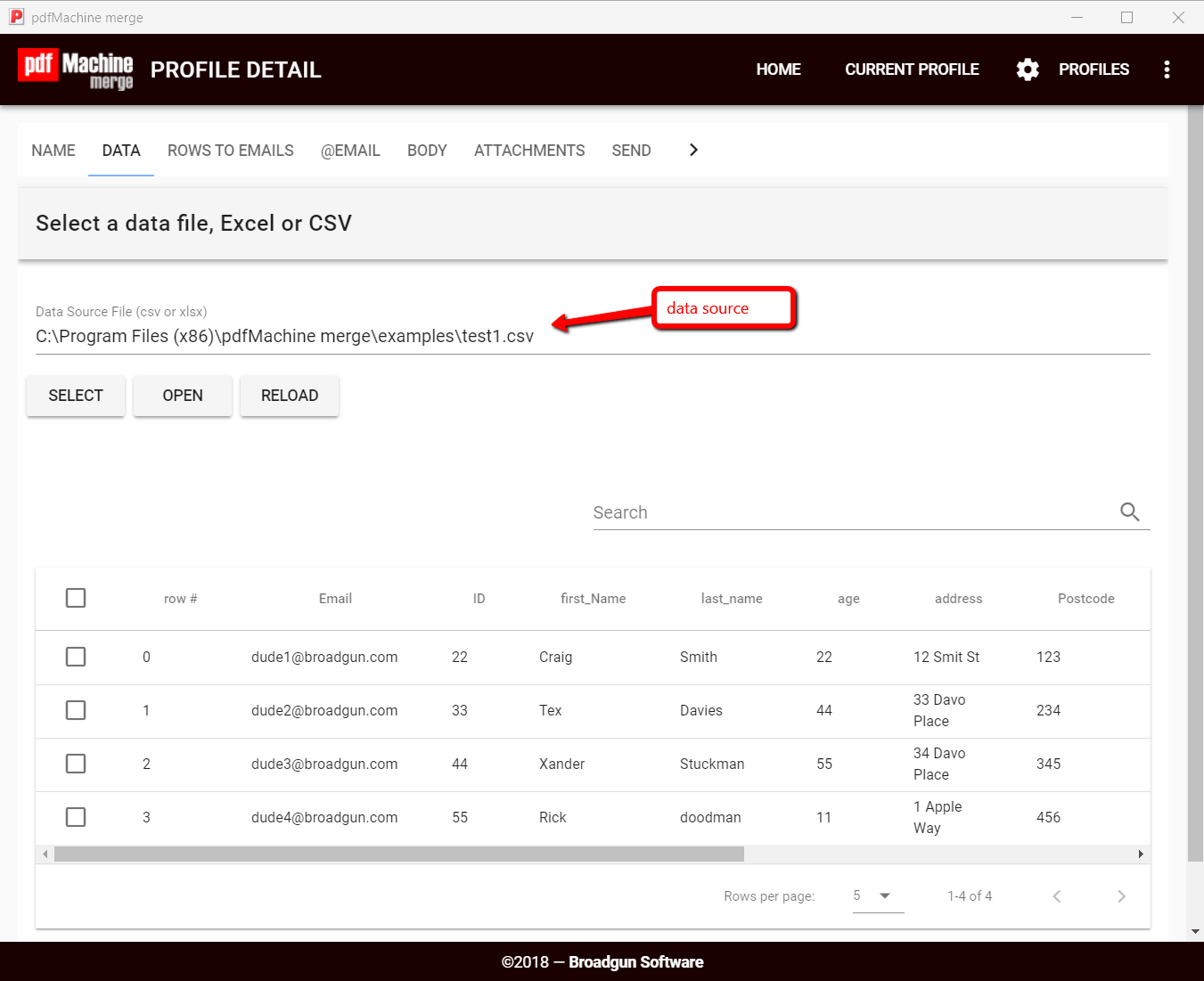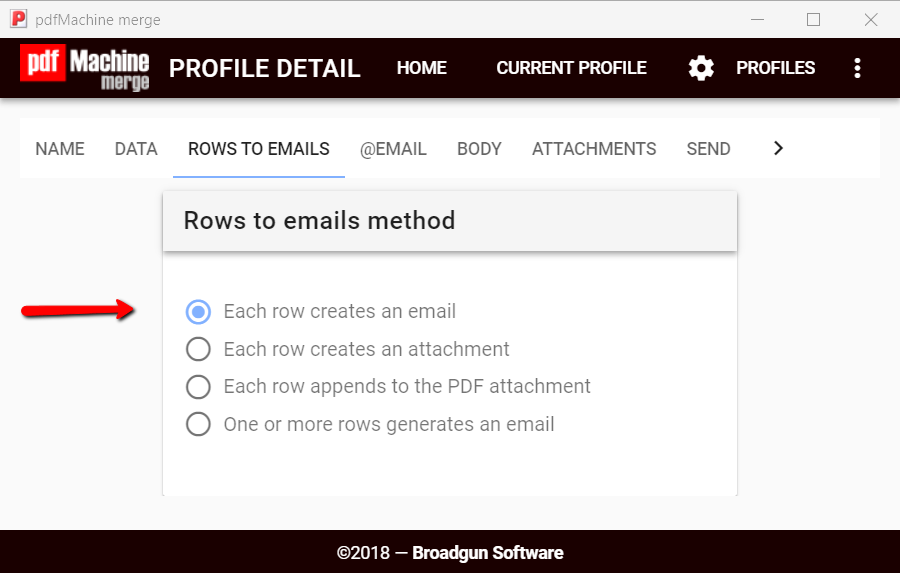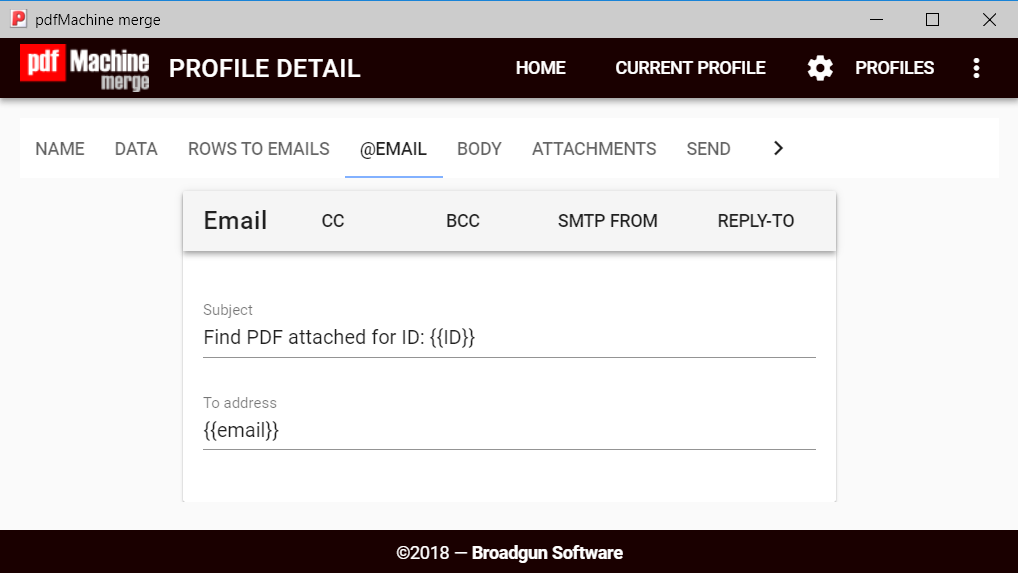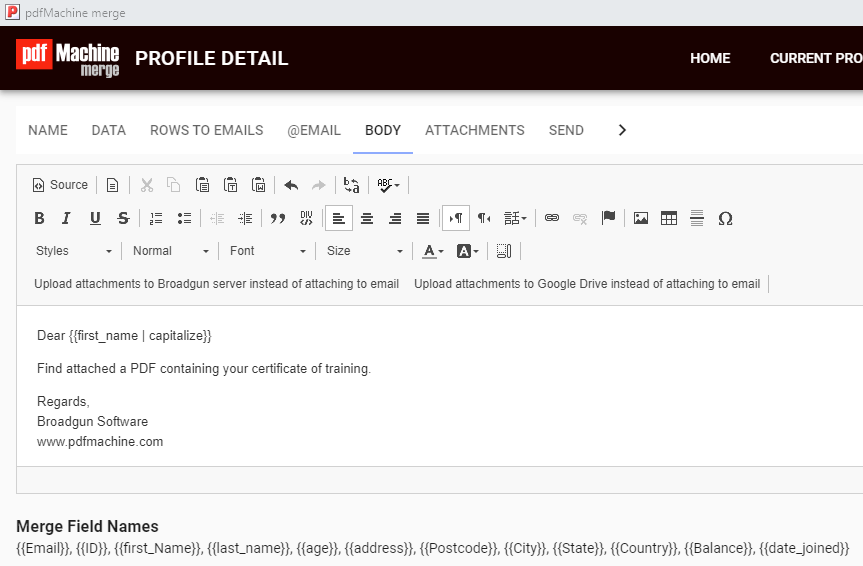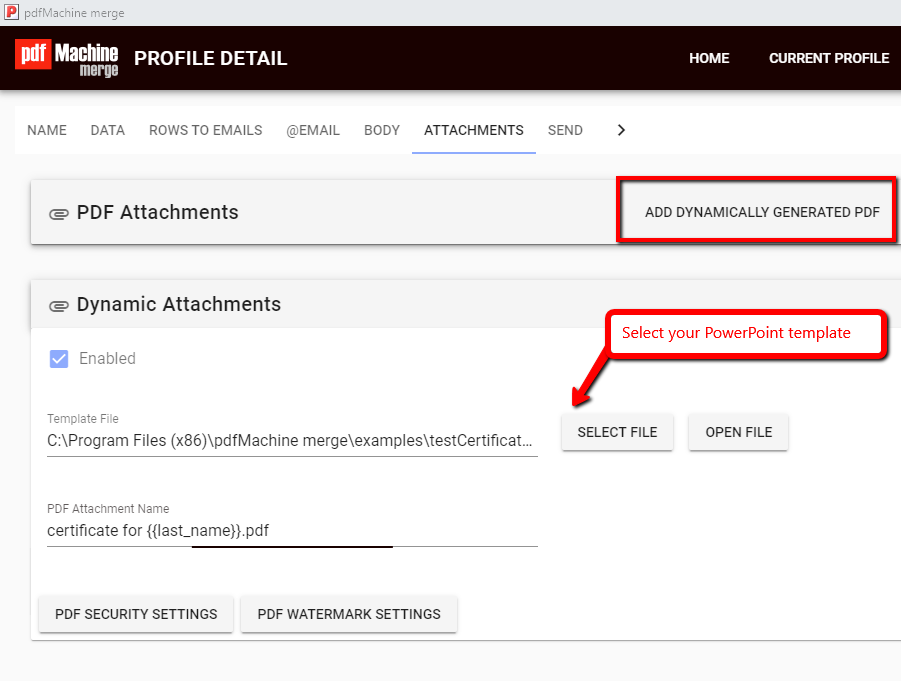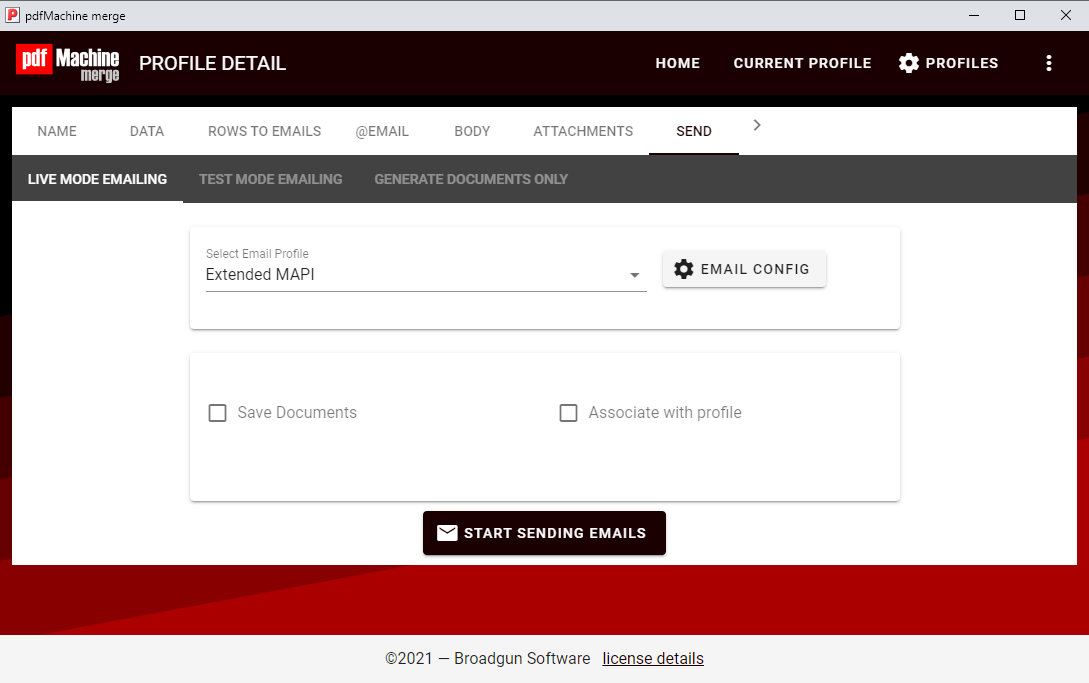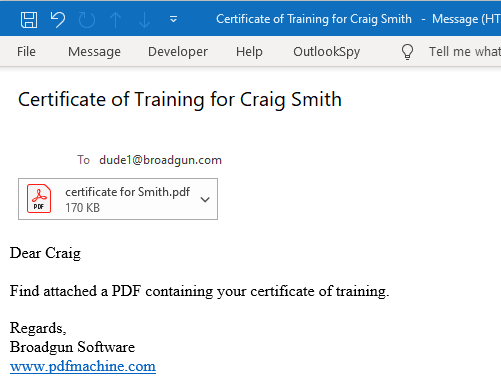Each row in a spreadsheet produces an email with one attached PDF
How to send certificates as attached PDF using mail merge.
This is a typical use of pdfMachine merge, where there is a one to one relationship between rows in the spreadsheet and emails sent. In this case a certificate of achievement is emailed to each person listed in the spreadsheet.
We have a video walking through the steps as well as each step listed below the video.